The Samsung SolarCell Remote can charge from sunlight or lamp light thanks to its panel on the back of the remote. However, this isn’t the only charging method available; the remote also features a Type-C port, enabling direct charging should it not receive sufficient light for self-charging.
Additionally, you can monitor the charging level through a special feature on your TV, which you will find towards the end of the article.
How you can charge Samsung SolarCell Remote
You have two primary ways to charge your Samsung SolarCell Remote.
The first method is through Light and Sun. Any light source can charge your remote. Position it so the solar panel receives light.
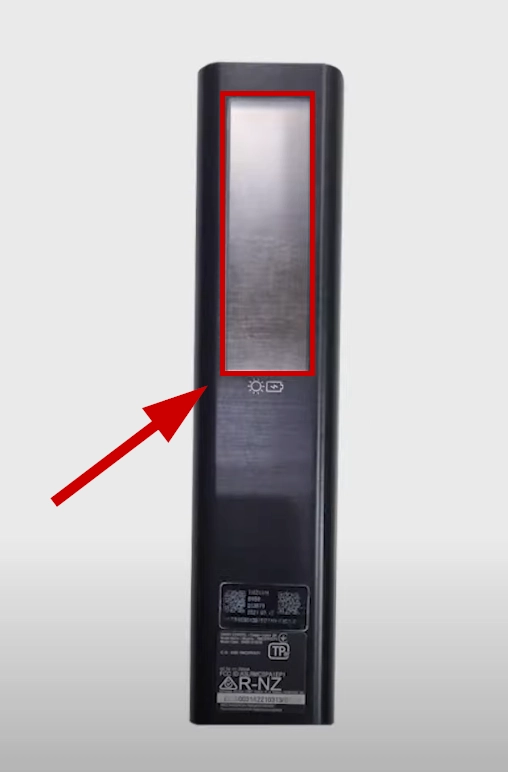
Direct sunlight is best for faster charging, but standard indoor lamps are also suitable. Unfortunately, this method of charging can be quite slow. Samsung mentions it takes about 2 hours but often takes longer (around 4 hours). However, the feature is quite cool, as your remote can continuously charge if you place it with the solar panel facing toward the light source.
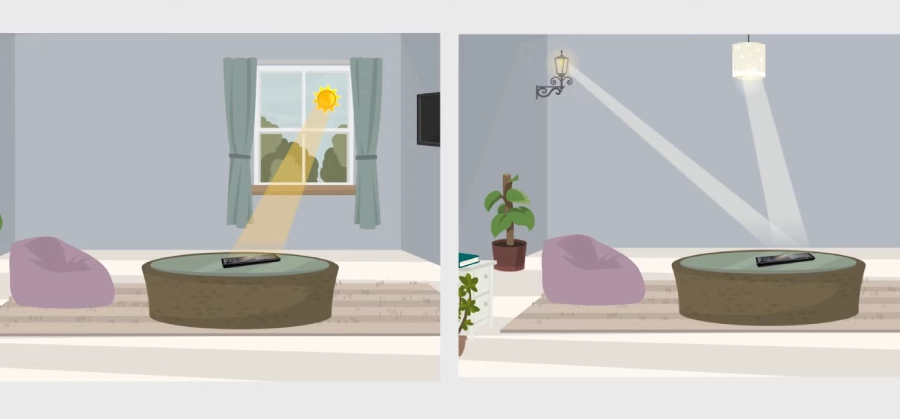
Use a USB-C cable for a quicker charge or when there’s no light available. Connect one end to the remote and the other to a power source, such as a TV’s USB port, a charging adapter, or a power bank.

This method charges your remote much faster than solar charging; it will be fully charged in less than 20 minutes.
How to check the Samsung SolarCell Remote charge
You can also keep an eye on the battery level to avoid being caught off guard. Samsung TVs have a special indicator showing the remote’s battery charge. You can find it in the settings, and here’s how:
- Press the Home button on your remote to bring up the Main menu, then navigate to the Settings (A gear icon usually represents this).
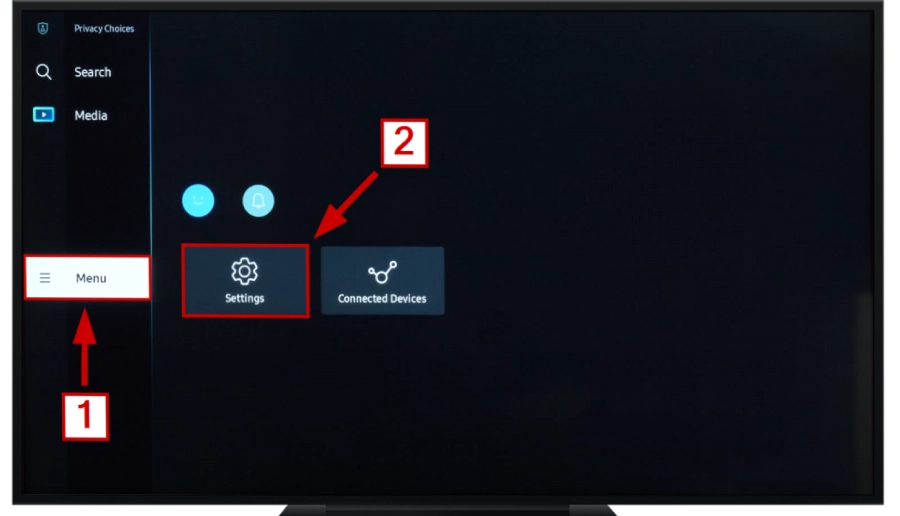
- Now go to All Settings.
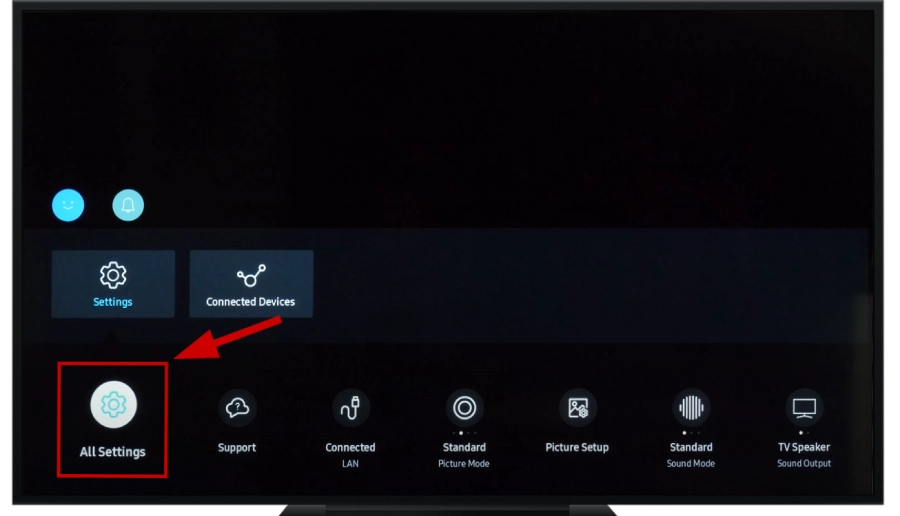
- Look for the Genera & Privacy section, then find Power and Energy Saving.
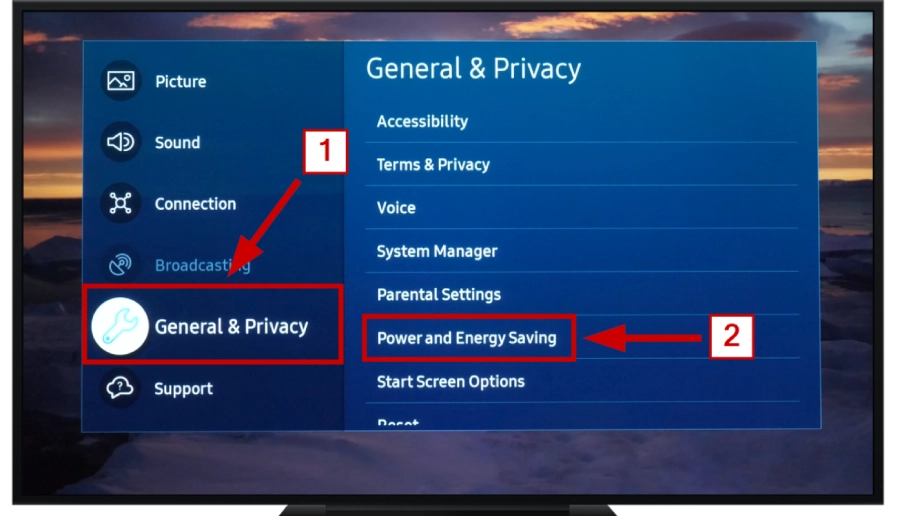
- Here, you’ll see an option for Available Remote Battery or something similar. Select this to view your remote’s current battery level.
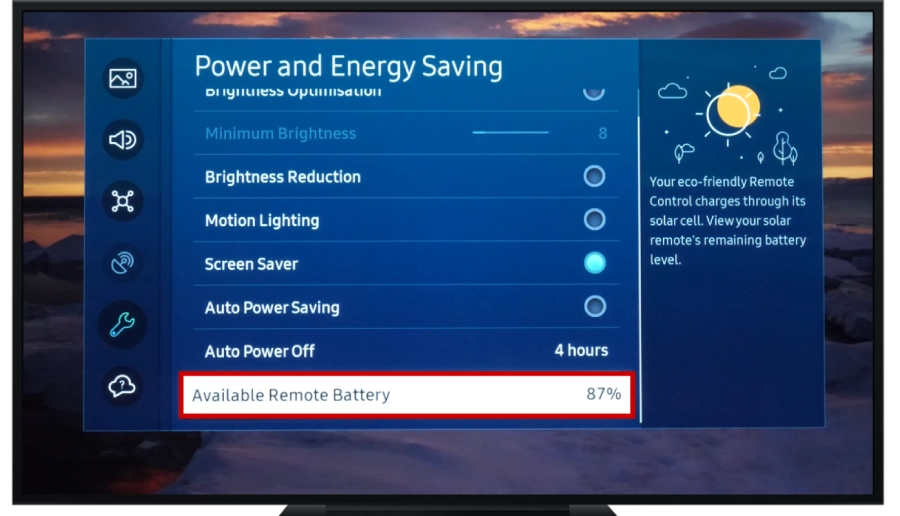
Thanks to this feature, you can always monitor the remote’s battery level and recharge it in time if necessary.


