You can’t find the ESPN+ app on the LG Smart TV content store, and you can’t get the ESPN+ app on the LG Smart TV; it’s still not added to the LG Content Store. But you can watch ESPN on LG TV with some workarounds: you can cast ESPN content from your phone to your LG TV, connect your laptop via HDMI, or use a streaming box (like Roku).
You can also watch ESPN+ content in the Hulu app (in the sports section) on your LG Smart TV if you have a Hulu subscription with the ESPN+ add-on. If you have a gaming console (PlayStation or Xbox), you can also use it to watch ESPN+.
Does LG TV have an ESPN app?
As of now, there is no ESPN app for LG Smart TV. And there’s no way you can get the ESPN app on your LG TV. Some guides on the web suggest you download apk file and try to install it.
I will save you time: that doesn’t work. Apk files are for Android and will not run on LG TVs. So don’t try ways to get the ESPN app on LG TV; you can’t download or install it until the ESPN app is added to LG Content Store.
Currently, there’s no ESPN app in the LG Content Store, and there is no information that it will arrive at the Content Store soon.
That’s a little bit strange, as ESPN+ is one of the most popular sports streaming, and LG is a well-known and widespread brand (20.9% in the US, according to Omdia).
But we have what we have, and you need to find another way to watch ESPN Plus on your LG TV.
Why you can’t find the ESPN app on LG Smart TV?
You can’t find the ESPN app on LG Smart TV because it isn’t added to LG Content Store. There’s no fix or workaround to get the app on your LG TV. Of course, people are mad about that, especially because they only find out after buying a TV.
There’s no reliable information as to why there’s still no ESPN app on the LG Smart TV. We can make an assumption that Disney (the owner of ESPN) has still not submitted the ESPN app to the LG Content Store.
One of LG’s executives confirms that it’s up to Disney, and the company still hasn’t submitted an app to the Content Store. But they haven’t said anything about why that’s still the case. Yet, a lot of people blame LG, but the company has little to do with this; the ball is on ESPN and Disney’s court.
So, if you don’t see the ESPN app in the LG Content Store, that’s not a bug but a feature; the app isn’t available on LG Smart TVs.
Can you watch ESPN Plus on your LG Smart TV?
Yes, you can watch ESPN+ content on your LG Smart TV, but with some workarounds. While you can’t download the ESPN app, you can cast ESPN content to your TV if you have an ESPN subscription and a device to cast it from. That may be an iPhone, iPad, laptop, or Android phone.
You can also buy a streaming box that supports an ESPN app, like Apple TV, Chromecast, or Fire Stick. But you will need to pay some money for it.
Personally, I recommend you use the screen mirroring feature on your phone or laptop; that’s the most convenient way. That’s more convenient than connecting a laptop via HDMI and cheaper than buying an additional device, like Roku or Fire Stick.
And if you have a Hulu subscription, you can unsubscribe from ESPN+ and then subscribe to it as a Hulu add-on. This way, ESPN+ content will appear in the Sports category in your Hulu app. Since there’s a Hulu app for LG TV, you can watch ESPN+ content directly on your TV but via the Hulu app.
How to watch ESPN on LG Smart TV
Okay, that’s clear; there’s no app. But that doesn’t mean you can’t watch ESPN+ content on LG Smart TV.
You can use options like AirPlay, screen mirroring, or casting via Google Chrome to watch ESPN on an LG Smart TV. Gaming consoles like PS4 and Xbox also offer ESPN apps. Alternatively, connect via HDMI with a laptop, use a streaming device like Roku or Fire Stick, or access ESPN+ through Hulu’s app.
Here’s a full list of your options:
- AirPlay ESPN content from your iPhone/iPad to LG Smart TV.
- Screen Mirror ESPN content from Android phone/tablet to LG TV.
- Cast ESPN content from your Google Chrome to LG TV.
- Use your gaming console (PS4, Xbox One, PS5, Xbox Series X, Xbox Series S)
- Connect your laptop via HDMI and stream ESPN from your browser.
- Buy a TV-connected streaming box (Roku, Fire-Stick, Apple TV, Chromecast).
- Watch ESPN content in the Hulu app (but you need an ESPN+ add-on).
One important thing I want you to know. On the Internet, there is a lot of information that you can watch on ESPN+ from the webOS browser on your TV. I received 3 emails asking why the video is not playing. But here’s the sad truth: webOS browser doesn’t have the required codecs to decode video from the ESPN website, so you can’t use it to watch content.
The same disinformation is quite widespread around the Internet about apk files and ways to download the ESPN app on LG TV. They don’t work, and there’s no way to install the ESPN app on your LG TV.
What devices can you use to cast ESPN content to LG Smart TV?
If you want to cast ESPN+ content to your LG Smart TV, here’s the full list of devices you can use:
- Windows
- Mac
- Android devices
- iPhone and iPad
- Amazon Fire Tablet
- Amazon Fire Stick
- Roku
- Apple TV
- Chromecast
- PS4
- PS5
- Xbox One
- Xbox Series X
- Xbox Series S
- Xfinity
- Portal TV
How to get ESPN+ content on LG Smart TV with Hulu
If you don’t want to use any workarounds, you can get ESPN+ on LG Smart TV as an add-on for Hulu. That’s simple. Hulu has an app for LG Smart TV, and you can download it from the LG Content Store.
And Hulu offers you the option to subscribe to ESPN+ as an add-on for your standard Hulu plan. You just need to add it as an add-on, and now, ESPN+ content will appear in the Sports category. So, you can use it to watch ESPN content.
Also, ESPN+ is already included in the Hulu+Live TV plan, so if you have it, all ESPN+ content is in the Sports category in your Hulu app, and you can watch it from here.
You can read more about Hulu prices here. The Hulu subscription costs $8 for an ad-supported plan or $15 for a plan without ads. And you will need to pay $10 to add ESPN+ as an add-on.
Hulu (with ads)+Live TV costs $70; it gives you Live TV, and ESPN+ is already included. And you can pay $83 for the same plan but without Hulu ads.
If you’re using Hulu or have plans to subscribe to this streaming service, that’s probably the best option to get ESPN+ on your LG Smart TV. The content with the ESPN+ add-on is the same as with the ESPN+ app, but it would be located in the Sports category.
In case you already have both subscriptions, you can cancel your ESPN+ subscription and subscribe to it as a Hulu add-on. The prices for ESPN+ and ESPN+ add-on for Hulu are the same; you will pay $10 a month.
How to cast ESPN+ content from iPhone or Android
If you don’t want to subscribe to Hulu, you can cast content another way. For example, you can use your iPhone or Android device:
- You need to get the ESPN+ app on your iPhone or Android device.
- Then, you need to sign up.
- Now, you need to open the content you want to watch.
- Click on the AirPlay/Screen Mirror icon in the player controls.
- Choose your LG TV from the list.
The only one thing to know is that your device should be connected to the same Wi-Fi network as your LG Smart TV.
That’s probably the most convenient way to watch ESPN+ content on your LG Smart TV, so I recommend it.
How to cast ESPN+ content via HDMI connect device
Another option to watch ESPN+ content on your LG Smart TV is to connect your PC or laptop via HDMI cable. You can do this with a Mac or MacBook as well, but they usually don’t have HDMI-port, so you need a connector to use an HDMI cable.
Here’s what an HDMI cable looks like:

You need to connect your laptop or PC to your TV, then change the input source to HDMI so your TV will work as an external monitor.
To change the input source, you need to:
- Go to the Home screen.
- Slightly scroll down.
- Select the Home Dashboard icon.
- In the Home Dashboard, select HDMI 1 or HDMI 2 (depending on what HDMI port you’re using, but you may try both).
- When you select the right HDMI port, you will see your laptop screen in the preview.
That’s all. Now your TV works as an external monitor for your TV via HDMI cable, and you can just open ESPN+ content you want to watch and watch it on your TV.
How to cast ESPN+ content from Windows to LG Smart TV
If you don’t have an HDMI cable or don’t want to use it, you can wirelessly cast your Windows computer screen to LG Smart TV.
Here’s how:
- Go to Settings.
- In the System category, click on Display.
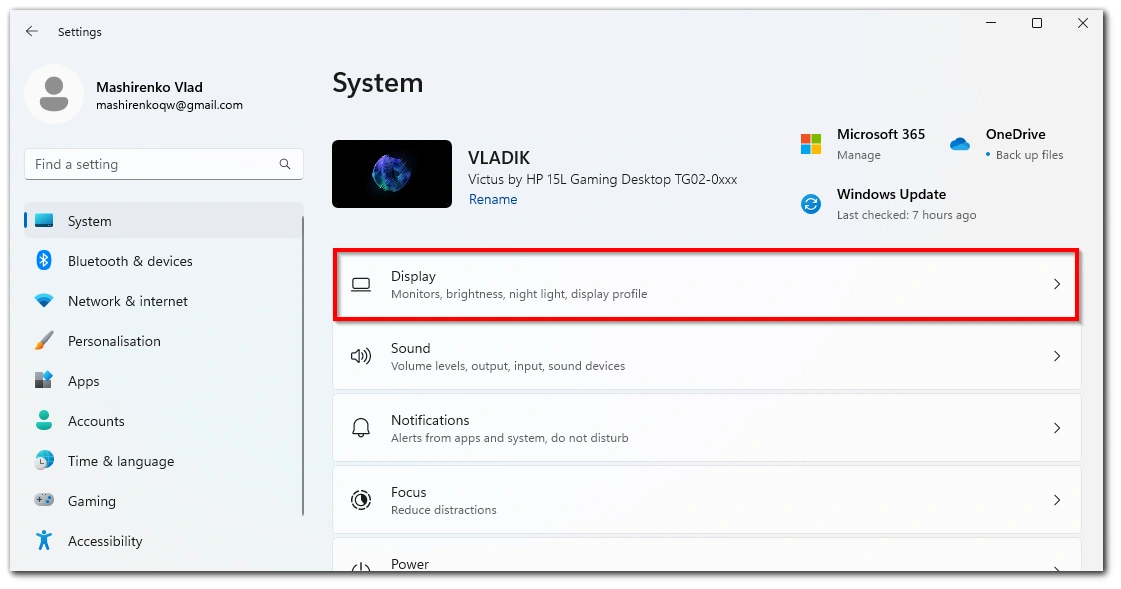
- Scroll down and click on Multiple Display.
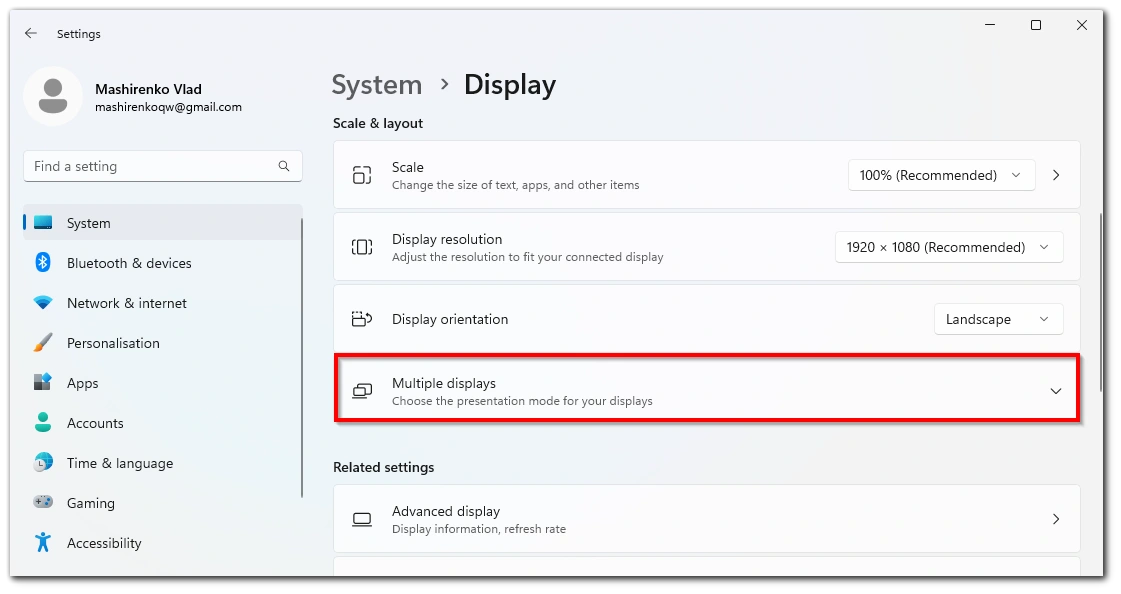
- Click Connect next to connect a Wireless display.
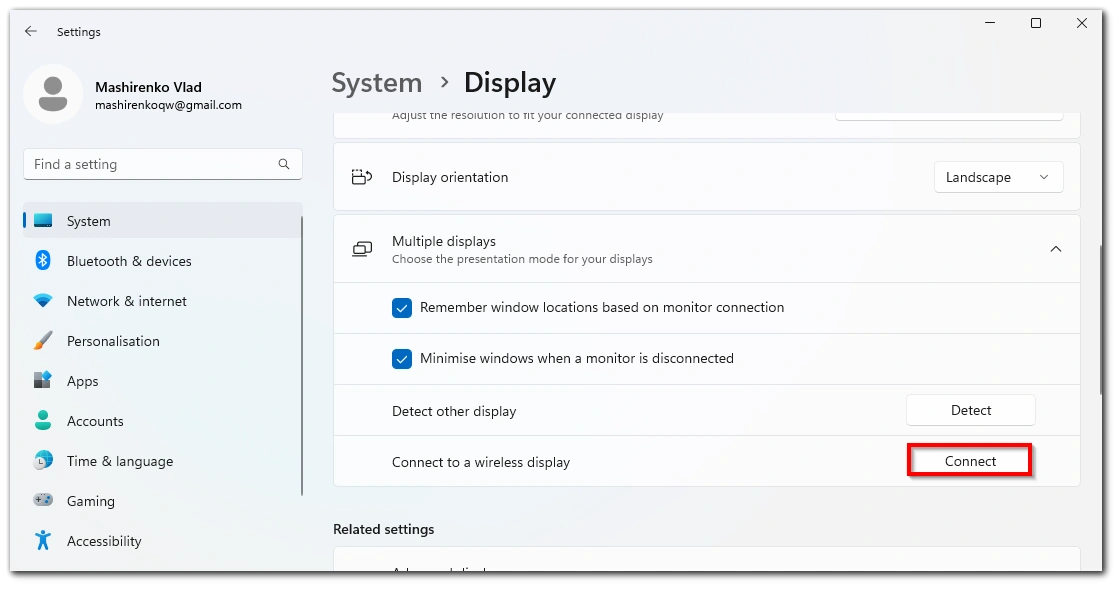
- Choose your LG TV from the list.
How to cast ESPN+ content from Mac to LG Smart TV
You can also cast your Mac screen to your LG Smart TV, so you can watch ESPN+. Here’s what to do:
- Click on this icon at your Mac top bar.

- Choose Screen Mirroring.

- Choose your LG Smart TV from the list and enter the code that will be displayed on its screen.
- After you connect, choose Mirror Built-in Retina Display.
Now, your Mac screen would be cast to your LG Smart TV, and you can open and watch ESPN+ content; it would also be displayed on your TV screen.
How to cast ESPN+ from Chrome to LG Smart TV
Google Chrome has an option to cast content directly from the browser. So all you need to do is open the ESPN+ website, open the content you want to watch, and choose Cast… from the menu.
Then, you need to choose your LG TV, and you will get the ESPN+ content on it.
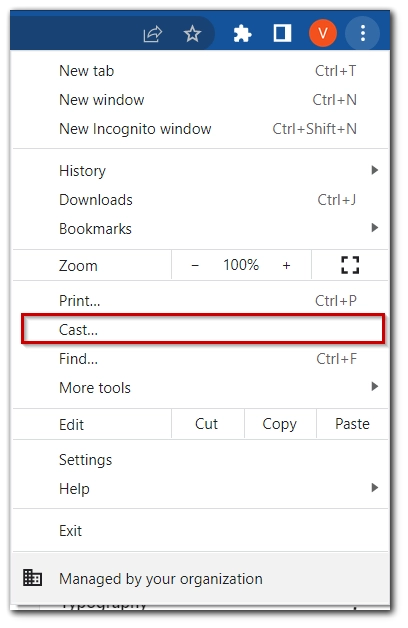
Use streaming device
One more option is to buy a TV-connected streaming device. But I’m not sure that’s the wise idea, taking into account LG has almost every app available for their TVs (except ESPN+), so you probably don’t need a streaming device for anything else except ESPN+.
But if you’re considering options, here’s the approximate amount you will spend on a streaming device:
- Google Chromecast (3rd Generation): $36.99
- Amazon Fire TV Stick 4K: $32.48
- Apple 2021 TV HD (32GB, 2nd Generation): $79.00
- Roku Streaming Stick 4K: $39.99
And if you have a gaming console (PS4/PS5 or Xbox), you can download ESPN+ to them and use the console to stream ESPN+.



iphone and Ipad do not stream to it either — I have to plug in my computer to get it. OR add an apple tv box or Roku etc.
Very frustrating. LG needs to get with the times…. I will not buy another one for sure!
I used to love LG tvs but this is the reason I hate my new LG tv and will never buy another one until I am able to download any app I want. It should at least be available to download.
Thank you
ESPN app is not there
Yeah. Not there
no sure uhhh
Their is no Espn + app on the LG store?
READ the article!! It tells you there is no app but gives various ways to still watch it