We’ve gathered here because Disney Plus has an underdeveloped continue-watching feature. This feature allows viewers to resume their viewing exactly from the point they left off across all devices, including TVs, smartphones, and browsers. The main issue with the continue-watching feature on Disney Plus is the absence of a direct function to clear the continue-watching list—a convenience readily offered by platforms such as Netflix.
However, managing your viewing history on Disney Plus isn’t entirely impossible but requires certain workarounds. These methods are most effectively executed through the desktop website, though they also apply to smartphones and smart TVs.
Fast forward “continue-watching” movies
The first workaround involves manually clearing titles from your continue-watching list. This method requires you to fast-forward to the end of the movie or the final episode of a TV show, letting the credits roll until the very end. Here’s how it works:
- For Movies: Fast forward to the end of the movie’s credits. Let the last few seconds play out.
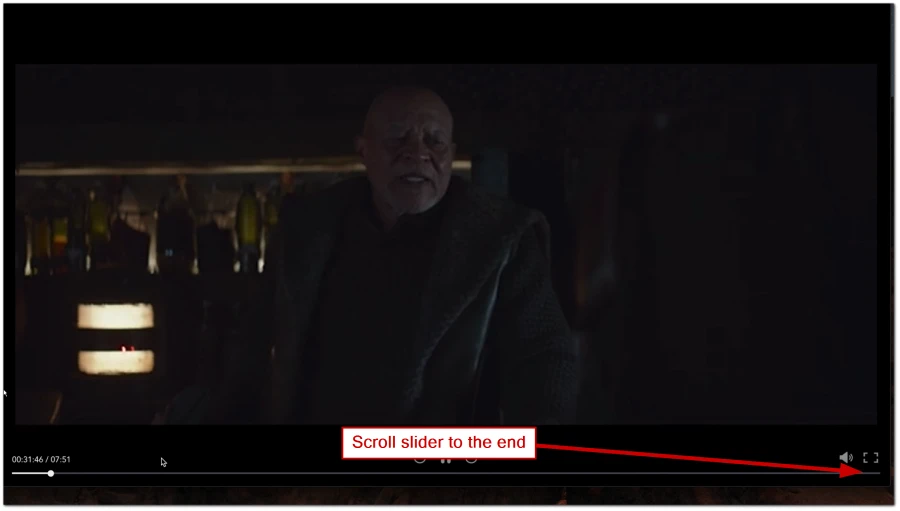
- For TV Shows: Navigate to the last episode of the series and fast forward to the end of the credits.
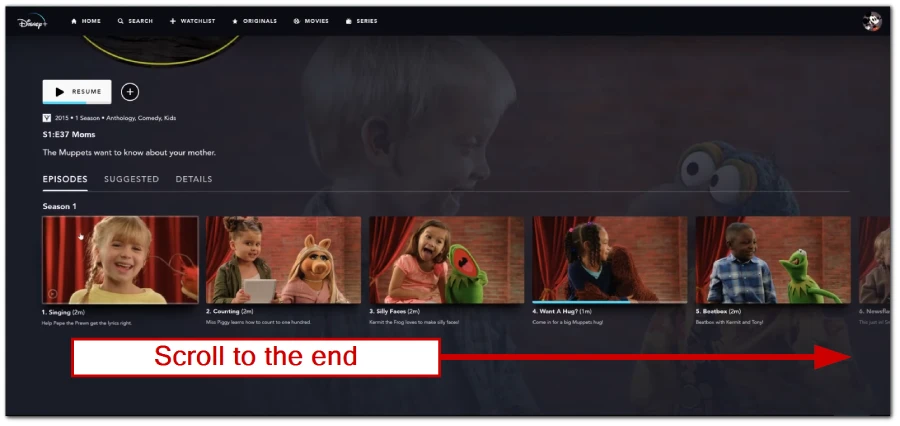
This method ensures the title is automatically removed from the continue-watching list. It’s straightforward but might be time-consuming if you have multiple titles to clear.
Profile reset to clear the list
If your continue watching list is overwhelming, another effective solution is to reset your profile. This approach involves deleting your current profile and creating a new one with the same name and profile picture. Here’s a step-by-step guide:
Delete Your Profile: Navigate to the profile settings on Disney Plus and delete your current profile.
- Go to profiles and click Edit profile button.
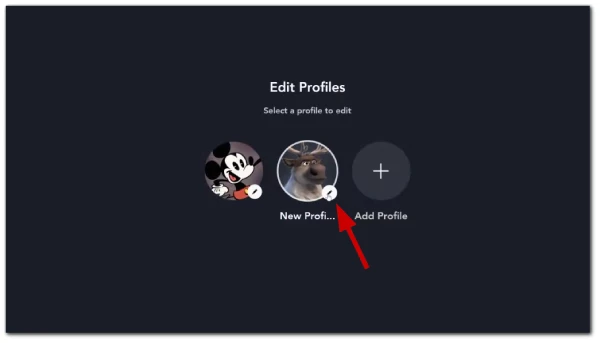
- Click on Delete Profile button.
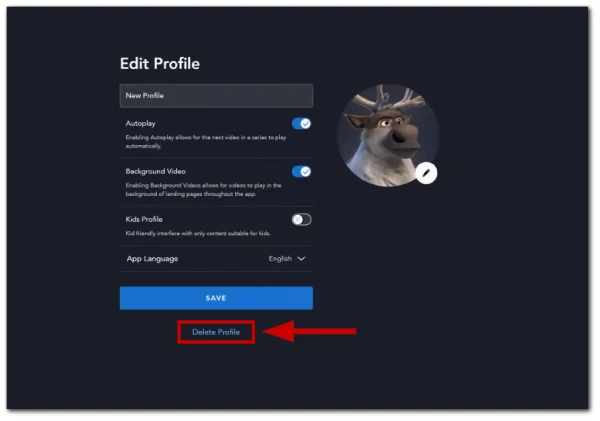
- Create a New Profile: Immediately create a new profile using the same name and profile picture as the deleted one.
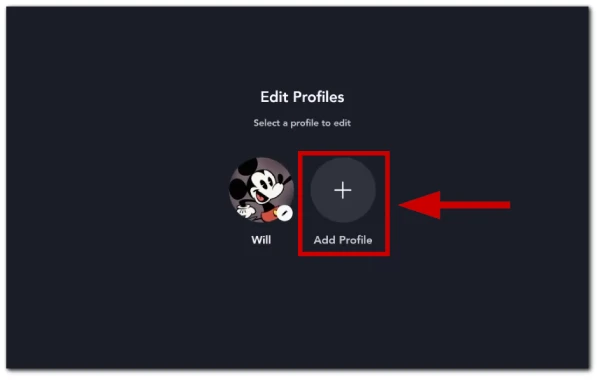
This method effectively clears your continue-watching list, offering a fresh start. While re-adding favorites to your list might be a minor inconvenience, this method provides a clean slate for managing your viewing preferences.
Alternative methods to remove continue-watching movies
However, browsing YouTube, I found some videos where some people could delete series and movies from the continue-watching list. In the first video I’ll show you, the author deletes unwatched movies in the Disney Plus browser version. Let me show you how he did it, and then I’ll share my thoughts.
- Here, he goes to his profile.
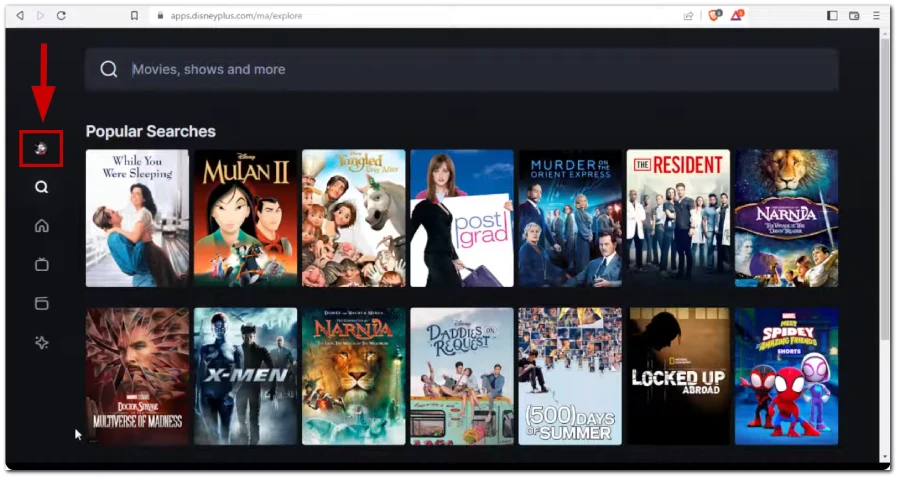
- Where he has two movies he hasn’t finished watching.
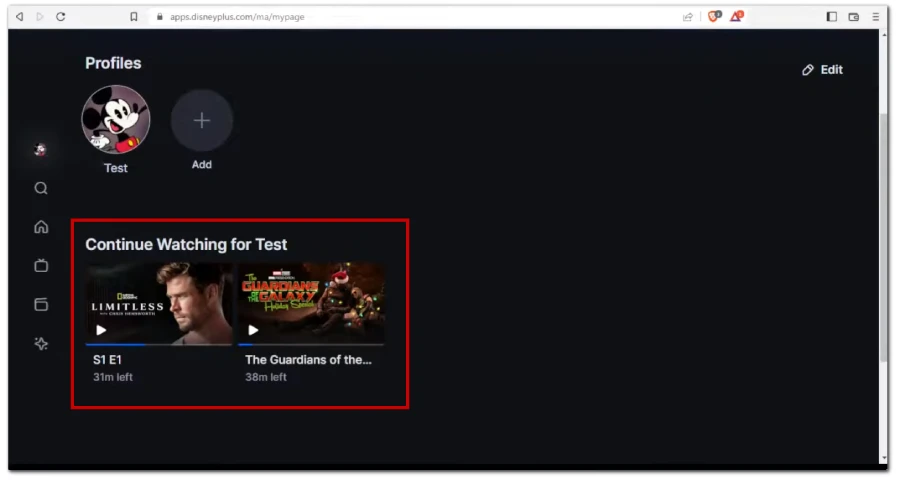
- He simply hovers the mouse over one of the movies, and a cross appears in the top right corner; clicking on it allows him to delete the video.
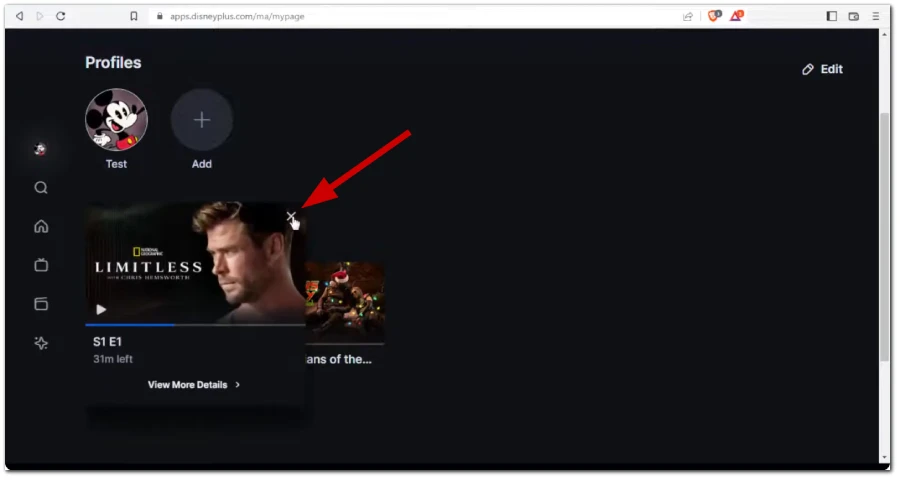
Here is his video.
The reason I didn’t include this guide in the main method of solving this problem is that, like many others on Reddit, I and most people do not have this function. I explain this by suggesting that perhaps the author is in a different region, not the US; hence, he might have different functionalities. I also thought that maybe he is using Disney Hotstar, but in the video and on the screenshot, you can see that his domain is Disney Plus and not Hotstar.
Can you delete the “continue watching” movie via Android smartphone?
The second video that caught my attention shows a person deleting movies from the continue-watching list through the mobile app on an Android phone. Let me show you how he does it.
- He clicks on the three dots on the movie he hasn’t finished watching.
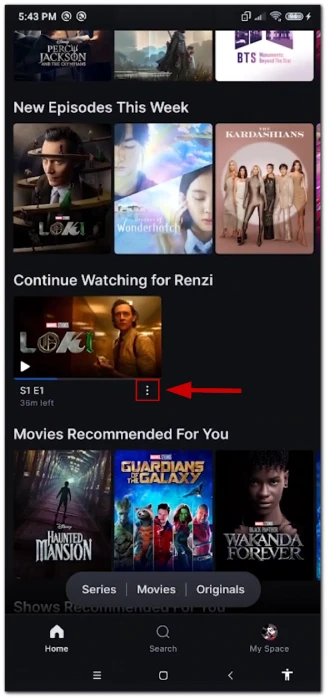
- Bar appears at the bottom, offering to Remove from continue watching, and he clicks to delete the movie.
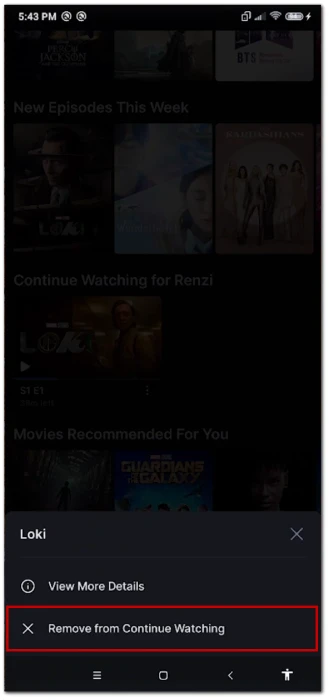
Here is his video.
In this case, I’m not very surprised, as at the beginning of the video, it’s clear he launched the Disney Hotstar app, so in this example, there’s no doubt the author is using Disney Hotstar and not the regular Disney Plus.
However, this raises a question worth considering: why does Disney Hotstar have this feature, while the regular Disney Plus does not?


